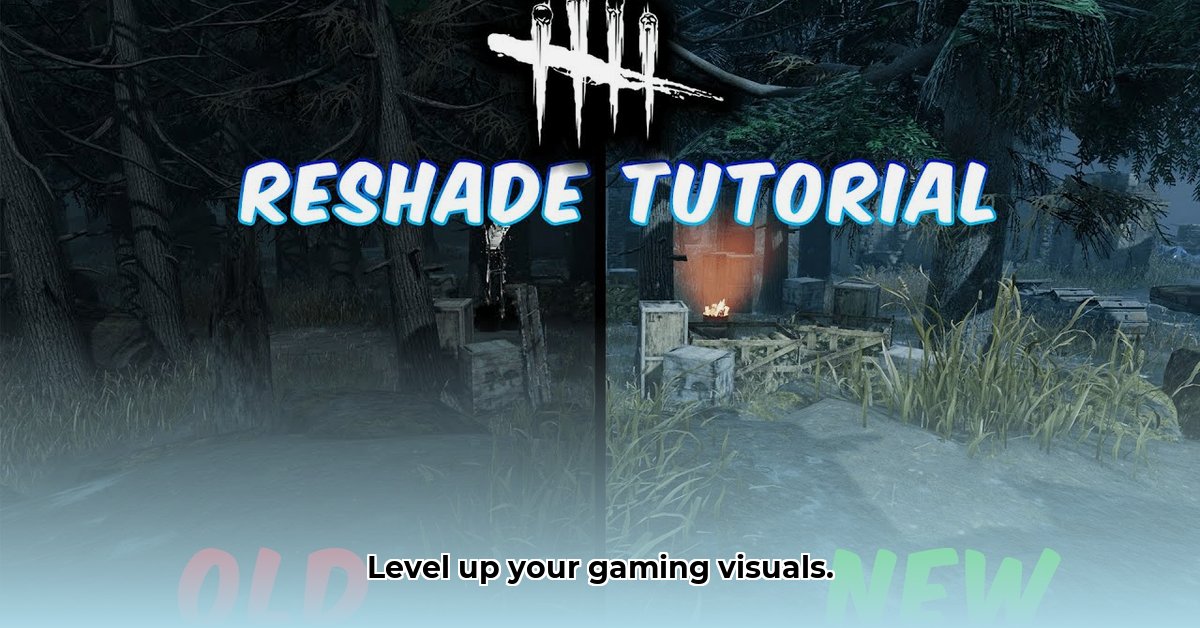
Want to transform your gaming visuals? ReShade, a free and open-source post-processing injector, lets you add stunning visual effects to your games. This guide provides a step-by-step walkthrough for downloading, installing, and optimizing ReShade filters, ensuring both enhanced visuals and smooth gameplay. We'll also explore the vibrant ReShade community and discuss best practices for shader selection and performance management.
Getting Started with ReShade: A Beginner's Guide
ReShade enhances your games' graphics by applying post-processing effects after the game renders, leaving the game itself untouched. This means you can add realistic lighting, vibrant colors, or even stylized comic book effects without modifying the game files. Ready to dive in?
What is ReShade?
ReShade is a free and open-source tool that allows users to add custom shaders (visual filters) to their games. It works by intercepting the images your graphics card creates and applying additional processing to enhance the look. This results in a wide variety of visual styles available, from subtle realism enhancements to complete stylistic overhauls. What's more, ReShade's open-source nature fosters a large and active community that constantly creates and shares new shaders.
Downloading and Installing ReShade: A Step-by-Step Guide
Step 1: Download the ReShade Installer: Visit the official ReShade website (https://reshade.me/) and download the latest installer. This is a small file and should download quickly.
Step 2: Select Your Game(s): The installer will scan your PC for games compatible with ReShade. Choose the games you want to enhance. Starting with one game is recommended for ease of use.
Step 3: Choose Your DirectX Version: Select the appropriate DirectX version (usually DirectX 9, 10, 11, or 12) for your chosen game. This ensures compatibility.
Step 4: Select Shaders (Optional): The installer may offer a selection of pre-made shaders. You can choose some now or add them later.
Step 5: Install and Launch: After the installation completes, launch your game. A new in-game overlay or menu should appear, allowing you to manage ReShade settings.
Exploring the ReShade Ecosystem
ReShade's open-source nature fuels a dynamic community. Thousands of custom shaders are available online, ranging from subtle enhancements to drastic stylistic changes. This community creates and shares a vast library of shaders categorized by style, game compatibility, and effect type.
Finding and Using ReShade Filters: A World of Choice
Many websites and communities curate high-quality shader packs, making it easy to find pre-made collections of shaders. Remember to always download from reputable sources to avoid potential risks.
Important: While many filters are free, some may require a donation to the creator or include additional software. Always verify the source's trustworthiness.
Performance Considerations: Balancing Aesthetics and Smooth Gameplay
While ReShade enhances visuals, it does add a minor processing overhead. Using excessively complex shaders or too many shaders simultaneously can impact performance, especially on less powerful systems. Experimentation is key to finding the right balance between visual fidelity and frame rate. The following strategies can help maximize performance:
- Choose Efficient Shaders: Opt for shaders known for their balance of visual appeal and performance efficiency.
- Adjust Shader Settings: Reduce the intensity of individual shader effects to minimize performance impact.
- Use ReShade’s Performance Mode: Activate ReShade's Performance Mode (if available) to reduce the overall load on your system.
Safety and Security Best Practices
While ReShade itself is safe, downloading shaders from untrusted sources introduces risks. Stick to well-known repositories and community forums. Treat downloaded shaders like any other software – only download from verified sources and scan downloaded files with antivirus software before installing.
Troubleshooting Common Issues
- Game Crashes: Incompatibility between shaders and the game. Try a different shader pack or reduce its intensity.
- Performance Issues: Adjust ReShade settings or choose less demanding shaders.
- Missing Effects: Check your ReShade installation and ensure the shaders are enabled correctly. The ReShade documentation is a great resource.
ReShade: A Powerful Visual Enhancement Tool
ReShade offers a straightforward and powerful method to enhance gaming visuals. This guide covered crucial steps for installation, shader selection, performance optimization, and safety. Explore the vibrant community, experiment with different options, and transform your gaming experience today. Don't forget to always prioritize safe downloads for a worry-free experience.
⭐⭐⭐⭐☆ (4.8)
Download via Link 1
Download via Link 2
Last updated: Tuesday, April 29, 2025